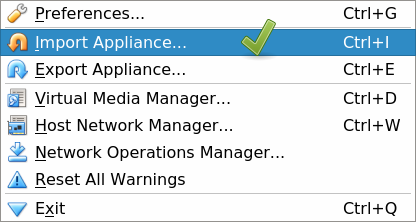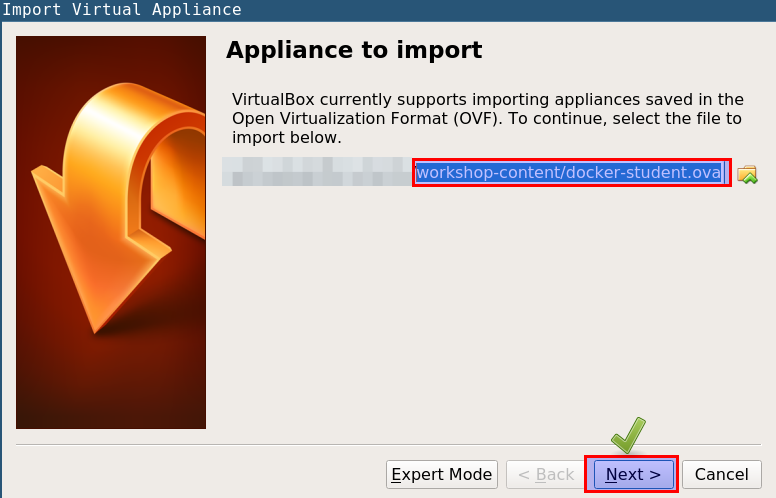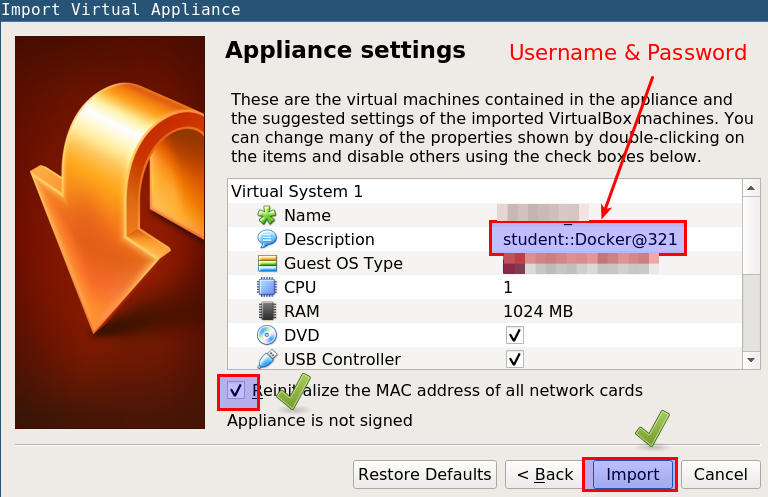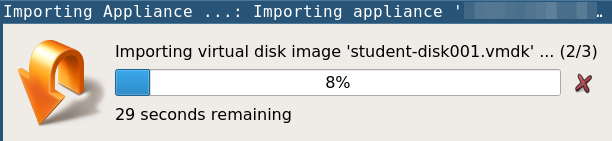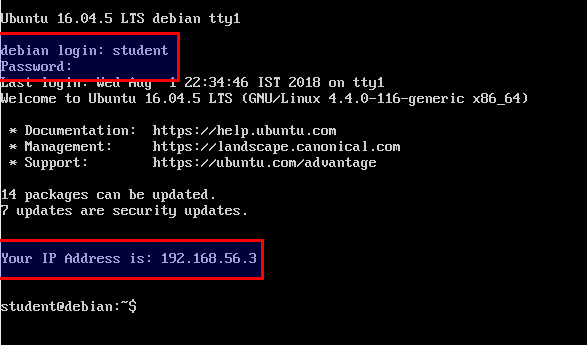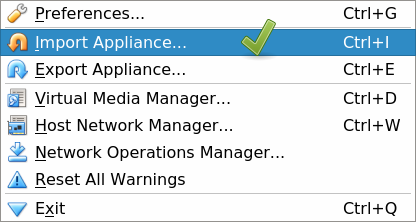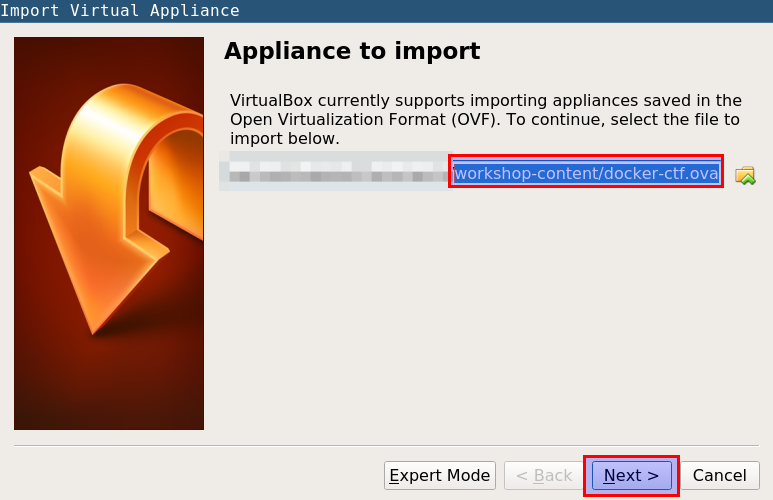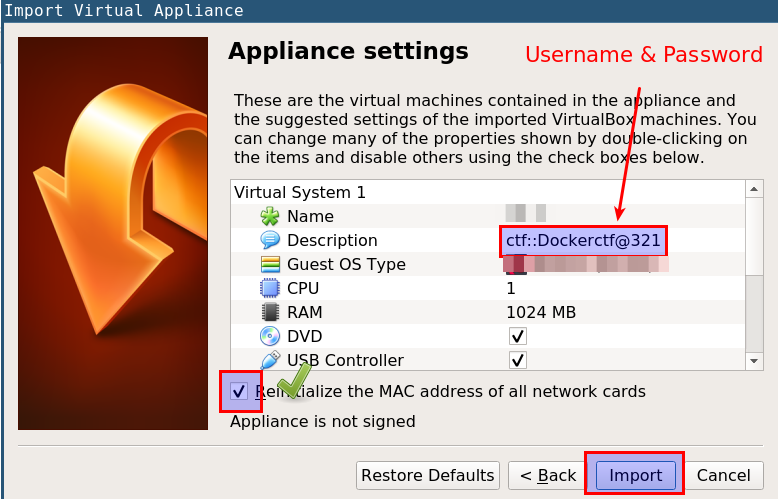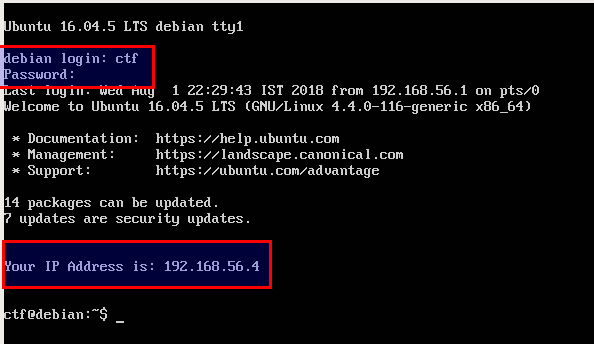Importing virtual machines
student machine (docker-student.ova)
- Open VirtualBox, and select
File -> Import Appliance from the top menu
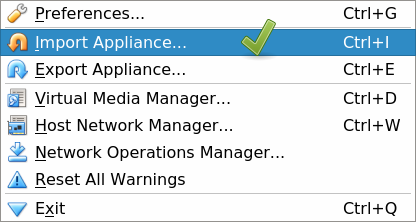
- Select
docker-student.ova file from the workshop-content folder
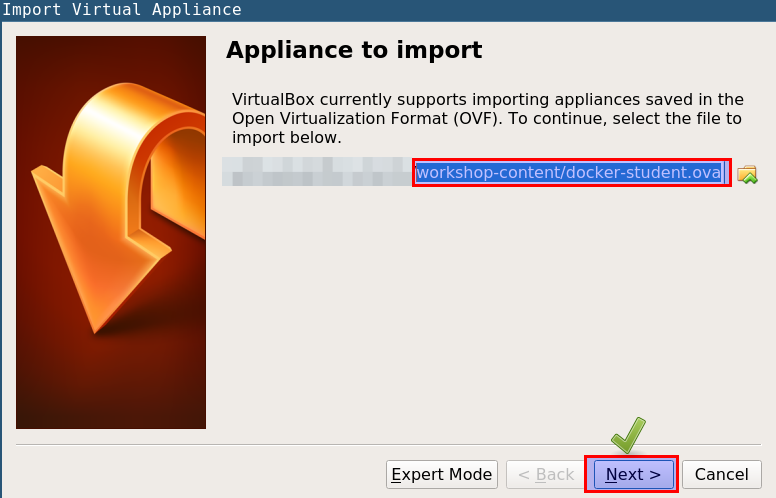
- Check the "Reinitialize the MAC address of all network cards" checkbox, and click on Next to import the ova file
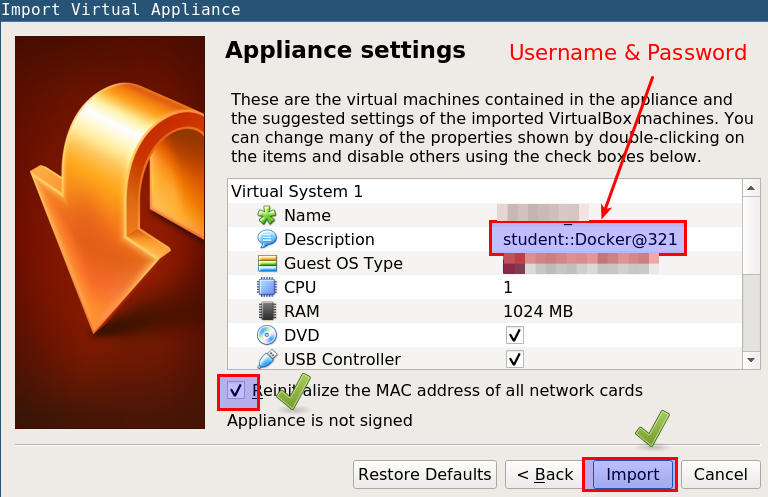
- Now we can see that ova file is importing
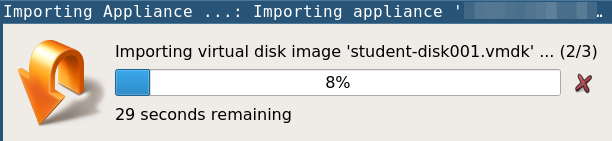
- Use following credentials for
student VM login
username: student
password: Docker@321
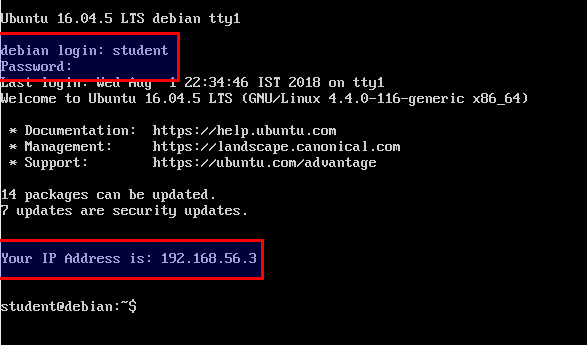
- Your IP address may differ from what is visible in the screenshot. Please note down this IP address for later use
ctf machine (docker-ctf.ova)
- Open VirtualBox, and select
File -> Import Appliance from the top menu
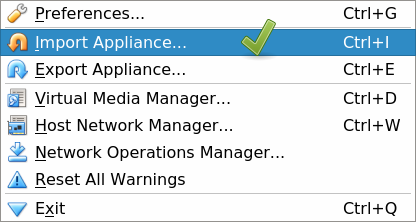
- Select
docker-ctf.ova file from the workshop-content folder
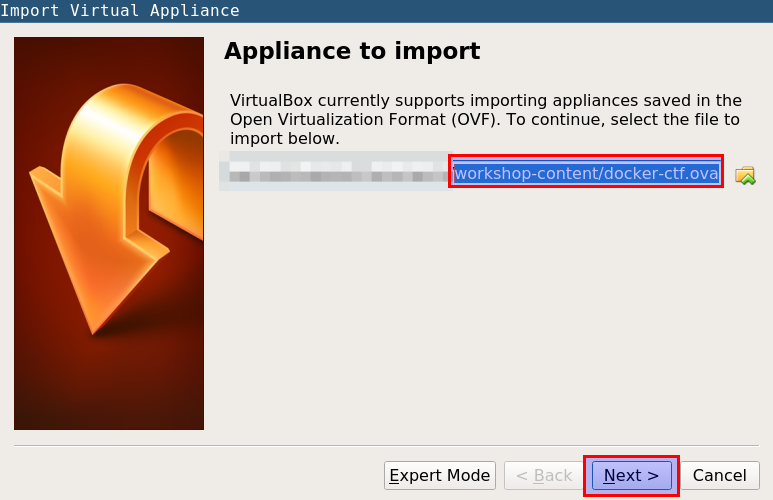
- Check the "Reinitialize the MAC address of all network cards" checkbox, and click on Next to import the ova file
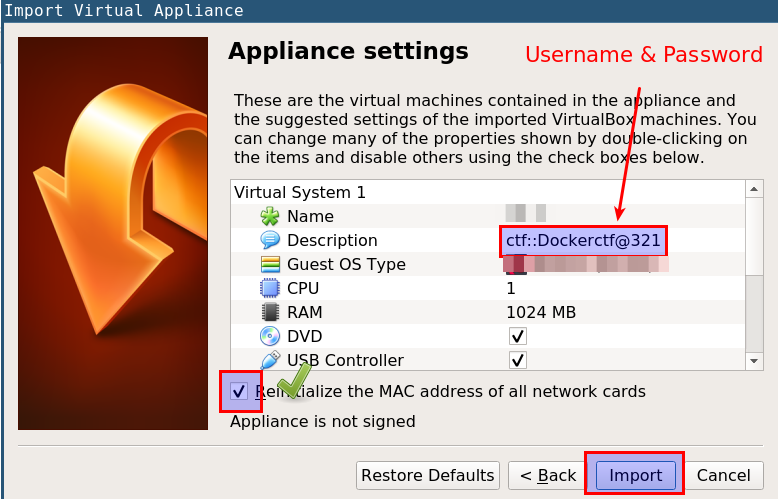
- Use following credentials for
ctf VM login
username: ctf
password: Dockerctf@321
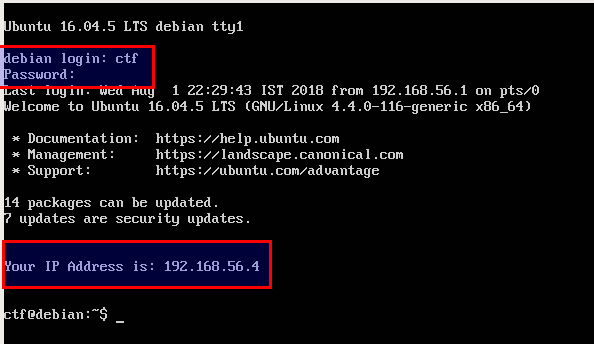
- Your IP address may differ from what is visible in the screenshot. Please note down this IP address for later use